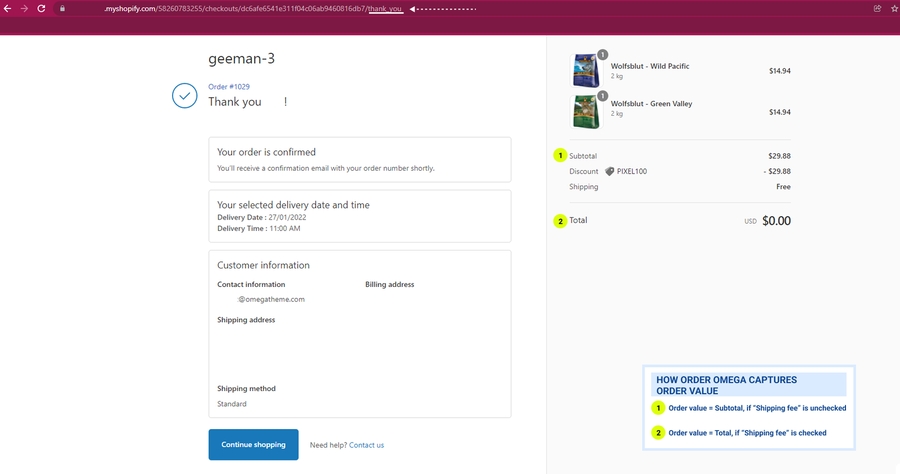🔦Monitor what's sent
Double-confirm that your CAPI is working to your success
Two Owls Dashboard - A quick glance
Event Overview: Track the total number of Add to Cart, Initiate Checkout, and Purchase events successfully sent to Facebook.
Purchase Report: View detailed order data, including Order ID, value, currency, UTM parameters, and event types.
Order Details View:
Displays a comprehensive breakdown of actions for a specific order, including:
Purchase Information: Total order value, items purchased, and purchase time.
Event Activity Timeline: Details of Add to Cart events with links to the exact product pages and links to the page where events happened, providing insight into the customer journey leading to the purchase.
Search & Export: Quickly filter reports by order/event ID and download data for further analysis.
Note:
You can only look up for data no more than 60 days into the past.
The dashboard reports all server events sent, regardless of the pixel IDs.
The events are recorded at the time they happen, following the time zone you set in Event Setting.


Two Owls' CAPI analytics - A detailed look
👉Here's how Two Owls Analytics helps you to monitor your CAPI performance:
Real-time report: Assess how many add to cart, initiated checkout & purchase events have been successfully sent to Facebook
Conversion Rate Funnel: breakdown by pixels
Revenue: View the revenue associated with the purchases sent
Event activities chart: Visualize the volume of key events (Add to Cart, Initiated Checkout, and Purchases) over time

Need some exports?
Hurray! Now that your tracking is all set, it's time to get yourself a competitive advantage by having access to a faster & more accurate attribution report 👇
Last updated
Was this helpful?